Making Firefox Look Like Google Chrome Browser
By Asian Angel
Recently many people have been interested in making Mozilla Firefox look just like the new Iron/Chromium/Chrome browser. While looking at the newest Firefox addons last night (including experimental addons), I ran across a new addon that helps make it happen.
Required/Recommended Components (Direct Links Provided):
Portable Firefox
Portable Firefox 3.0.3 from Portable Apps/John T. Haller
Extensions
ChromiGlass by Triton (Version 1.01b.1.0.16) *Requires Mozilla Account & Login*
This is what helps to move the tabs to the top of the browser and turn them just the same way as Iron/Chromium/Chrome while providing the aero/glass effect beside the tabs as well.
Personal Menu by Merci Chao (Version 4.1pre)
This helps hides the Menu Bar (The Menu Bar temporarily reappears when the Alt key is pushed)
Theme
Chromifox by Falconer (Version 1.0)
Sets up the overall Chrome look and feel
Setup Instructions
1. Set-up/install portable Firefox (the Desktop is an easy access place for it).
2. Once you have your new portable Firefox ready to go, install the Chromifox theme and both extensions.
3. Restart portable Firefox.
4. Once you have restarted, you will notice that things look a little bit weird at the top of the browser. You will have top to bottom: your tabs (with lots of aero/glass effect goodness), your menu bar, a odd, very thin aero/glass effect strip, your navigation bar, and the bookmarks bar.
5. The first thing to do is go to "View" in your Menu Bar, go to Toolbars, and deselect Menu Bar (this is where the Personal Menu extension helps out since this is usually not available in the menu). This also helps to remove the odd, very thin aero/glass effect strip. Optional: If you want to hide the Status bar, you can do that at this time as well.
6. Next, right click in your Navigation Bar and select Customize. You can now pull your search bar into the Customize Window in order to hide it. While you have the Customize Window open, pull the icon for the Personal Menu extension into the Search Bar's former position. This helps to more closely match the 2 icon appearance on the right side of Iron/Chromium/Chrome and gives you easy access to the additional options for the Personal Menu extension if you would like to use them.
7. Remove any pre-included bookmarks that came with Portable Firefox that you do not want to keep and add your favorites. ^__^
This should give you a browser looking like this:
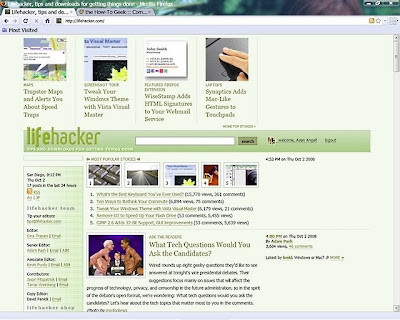
0 Comments »